In this weeks lab we began to explore the uses of the ArcPro virtual atlas. The living atlas is an online network of information, created by other ArcGis users that can be accessed and used by everyone using ArcGis. This is a great tool for us to use as we can import all sorts of information into out own projects; saving time by using preexisting information. As part of this lab we completed an online tutorial of useing the living atlas, this was a pre-made lesson from ESRI titled Get started with ArcGIS Living Atlas of the World. I'll also talk about some of the lessons that interested me in the living atlas, and finally show you a sample map I created using data from the living atlas.
Method: ESRI: "Getting Started with ArcGIS Living Atlas of the World"
For this tutorial we started by learning how to search the living atlas and filter the results. You can see the deatils below in figures 1 & 2.
We were looking for a dataset called GLADAS Soil Moisture 2000. So that we can use it for the tutorial. After finding the dataset we can click on the thumbnail to learn about the project, view its metadata and get an overview of the map. After we opened the map we could use the ata tofind specific types of data within the set. The tutorial had us focus on the Eastern part of the Nile river and clicking on the map brought up information on the areas water content; You can see this in figure 3 below.
The next major lesson in the tutorial was pulling data from the living atlas into our own ArcPro maps. To do this, the tutorial had us take a dataset of population density from 2004-2006. We started with a map of the contiguous 48 states of the US and then focus in on the cities of Las Vegas and Baltimore. Which you can see below in FIgures 4 & 5. We learned how to change basemaps in the living atlas and how to specify data within a specified area from here. You can see what that looks like in figure 6.
Notice that in figure 6 the basemap has changed and the are of focus has shrunk to better see the data. Additionally, the symbology was changed to make the map data clearer.
 |
| Figure 1: Search & Filter Options |
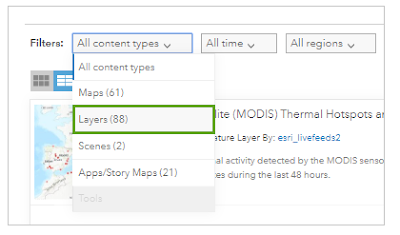 |
| Figure 2: Filters used. |
 |
| Figure 3: Easter Nile Region Soil Moisture |
 |
| Figure 4: Las Vegas Population Density 2004-2005 |
 |
| Figure 5: D.C., Baltimore, and Philadelphia Population Map |
 |
| Figure 6: Final Basemap and Symbology Changes. |
For the final part of the tutorial we moved our experience over to our desktop version of ArcPro. We downloaded the Hurricane Irma Advisory 29 dataset from the living atlas through the catalog portal. We add the dataset by going to the catalog pane like we were going to add one of our own datasets and selecting the portal tab. From there we can select the living atlas tab and search for the Hurricane Irma datatset. We can see the dataset below in figure 7.
 |
| Figure 7: Hurricane Irma Advisory 29 |
 |
| Figure 8: Hurricane Route and Affected Nursing Homes |
I created my map using living atlas data for landslide fatalities. I chose this because my homestate of Kentucky frequently experiences landslides due to the hilly terrain and abundant rainfall in the summer and fall. I wanted to see the correlation between where fatalities from landslides occur in relation to the availability of trauma centers, evacuation routes and landslide epicenters. The results of which you can see below in figure 9.
A quick side note: I attempted to remove the data aside from the basemap that was not the state of Kentucky as to reduce map clutter. I attempted to use a sql query but this did not work. I assume its because the basemap I used was included in the living atlas data and was not able to be separated. But I am by no means an expert.
 |
| Figure 9: Map of landslide Fatalities in Kentucky |
Exploratory:
Once we learned the basic of the learning atlas we explored the lessons available in the learn.arcgis.com page. We were told to search the lessons and find 5 that personally interested us.
The first lesson that caught my eye was Building a 3D Thematic Cityscape
This peaked my interest because It looked like a project that one of my friends and colleges here did about a year ago; creating a 3D map of our universities football stadium. If your intersed in seeing his work I highly suggest you check his blog about it in the hyperlink below:
The lesson goes into step by step detail on how to create a detailed 3D landscape using ArcGIS data. In the UAS world this is a great lesson to view as landscaping and mapping is a huge part of UAS data gathering.
The next lesson is the Fight Child Poverty with Demographic Analysis in ArcGIS Enterprise: https://learn.arcgis.com/en/projects/fight-child-poverty-with-demographic-analysis/arcgis-enterprise/
This caught my attention because I grew up in a very poor area and I was curious how GIS could help with improving conditions in impoverished areas. The lesson covers how to create map patterns and how to analyse the patterns in the map. Regardless of the personal connection to this particular lesson, I believe this was a great lesson as this offered great advice on how to interpret map patterns and what ArcGIS can do to analyse data.
The third lesson was Overseeing Snowplows in Real Time: https://learn.arcgis.com/en/projects/oversee-snowplows-in-real-time/
This interested me because all of our labs so far have dealt with pre-compiled datasets and I was curious about how ArcGIS worked with data in real time. The lesson covered how to Create realtime web maps, apps and dashboards. It was an interesting lesson and not quite what I was expecting.
The fourth lesson was Build a Model to Connect Mountain Lion Habitat: https://learn.arcgis.com/en/projects/build-a-model-to-connect-mountain-lion-habitat/
I picked this lesson because I think mountain lions are cool...
The lesson was another one about how to use ArcGIS to analyse and evaluate data. It went into more specific detail about specific tools to do this with.
Lastly was Design a 3D Local Scene: https://downloads.esri.com/learnarcgis/3d/design-a-3d-local-scene.pdf
This was of inters to me because I wanted to know the difference between a 3D scene and a 3D map. The lesson covered how to create different affects on a 3D image or model with ArcGIS
Conclusion:
ArcGIS's living atlas contains a wealth of data and information that can be used to build and support datasets or teach functions of the ArcGIS system. There is much to explore and dicover within the online help and lesson center and I encurege anyone working with the ArcGIS system to use it to their advantage.










